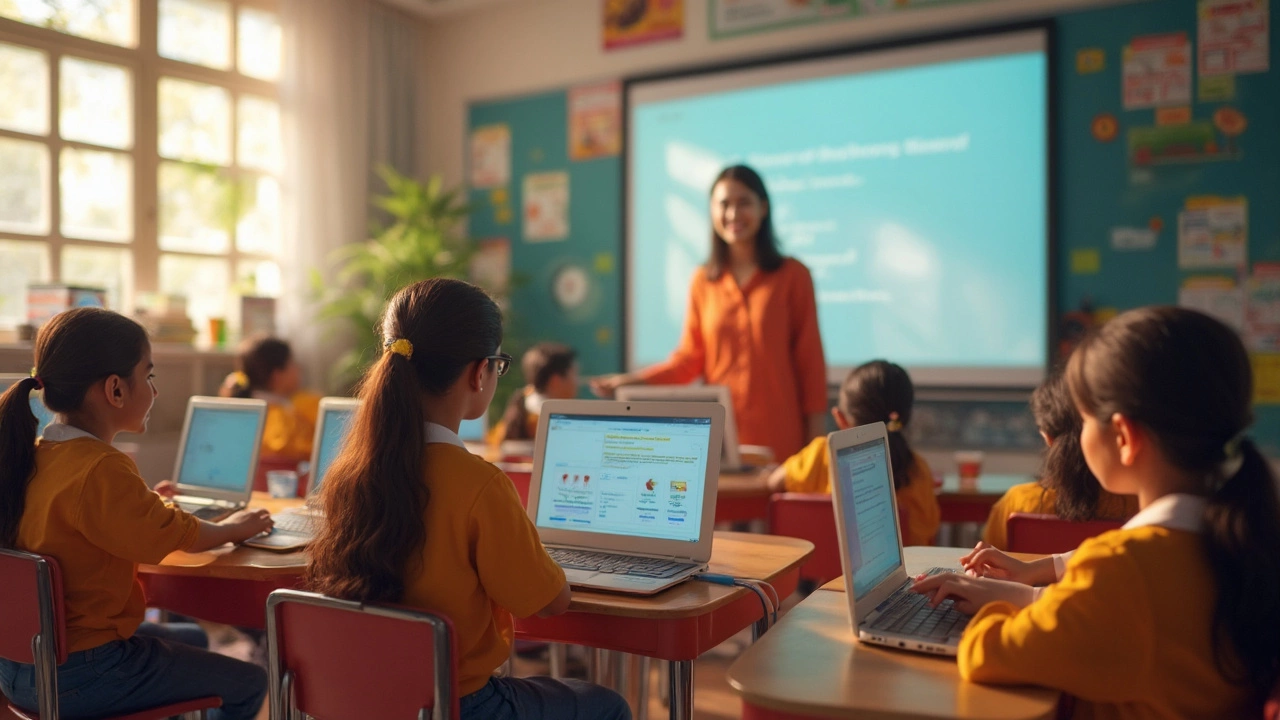A lot of schools and colleges throw around the term "digital platform," but not everyone agrees on what it actually means. If you're using Google Classroom every day, you might have wondered—does it really fit the bill?
Think about it. You’ve probably joined a Google Classroom to get assignments, chat with classmates, or send stuff to your teacher. Everything’s online, and the whole vibe is pretty different from just trading emails or texting. Google Classroom isn't just a fancy folder or a place to drop homework. It connects people, keeps digital records, and gives everyone one spot to stay organized. That ticks a lot of boxes for a digital learning platform.
But there’s more to it than just sharing files. Google Classroom mixes together tools for communication, grading, group work, and more—all inside your browser or app. If you want control, speed, and transparency in one place, that’s the appeal. If you haven’t taken full advantage of all the tools in there yet, you’re not alone. Plenty of teachers just scratch the surface. There are features that can save you real time (like comment banks or automatic grade syncing), and some that make classes actually feel less like busywork.
- What Counts as a Digital Platform?
- How Google Classroom Works
- Key Features and Real-World Uses
- Tips for Maximizing Your Google Classroom Experience
- How It Compares: Google Classroom vs. Other Platforms
What Counts as a Digital Platform?
Let’s clear up the lingo. A digital platform is basically any online system that connects people and lets them interact or do stuff together. This could mean chatting, sharing files, learning, buying, or selling. The key pieces are: it’s always online, it connects users, and usually, it’s got some set of features or tools bundled together in one place.
You see digital platforms everywhere—think Zoom for meetings, Shopify for stores, and Google Classroom for e-learning. Each one is different, but the core idea is the same: bring people together and get things done digitally.
- Central place to access tools, info, or people
- Lets users work together or communicate directly
- Works through the internet—no offline paper shuffling
- Keeps all your data organized and easy to reach
Here’s a quick look at popular digital platform types and what they focus on:
| Platform | Main Purpose | Users |
|---|---|---|
| Google Classroom | E-learning, assignment management, communication | Teachers, students |
| Slack | Workplace chat & collaboration | Teams, companies |
| Facebook Marketplace | Buying and selling items | General public |
| Coursera | Online courses | Learners, instructors |
To sum it up: if a site or app brings people together online and helps them get something done with a bunch of built-in tools, it’s a digital platform. For e-learning, the magic is having your classes, assignments, and messages all living under one roof—no chasing your tail between ten tabs. That’s what makes Google Classroom stand out in the school world.
How Google Classroom Works
At its core, Google Classroom is a hub where teachers run their classes online and organize everything in one place. As soon as you set up a class, Google links it directly with other tools like Google Drive, Docs, Slides, and Calendar, which makes sharing and managing assignments much smoother. You don’t have to jump between a bunch of links or apps—everything gets pulled together in the same space.
Teachers can invite students by sending a join code or email invite. Once they’re in, students see a dashboard with announcements, assignments, due dates, and grades. Assignments can be posted with attached documents, videos, links, and images, so you’re not just limited to plain text or old-school PDFs.
- You can turn in work straight from Google Docs or Drive without extra downloading or emailing.
- Teachers can leave private comments on assignments, send group announcements, or answer questions in real time.
- Grades feed directly into the Classroom system, and you can see feedback and scores right away—no more waiting for papers to get handed back.
One thing a lot of folks miss: Google Classroom keeps an ongoing record of everything. That means if it’s ever needed, you get a digital trail of submissions, comments, and grades. No more "lost assignments" or guessing if someone handed in their work. This simple setup is a huge reason schools all over the world have stuck with Google Classroom, especially since it’s free for educators and works on just about any device with internet access.

Key Features and Real-World Uses
The best thing about Google Classroom? Everything’s in one place—assignments, feedback, grades, even the chat between teachers and students. You don’t have to jump between a bunch of different websites or worry about losing emails. Teachers can post an assignment, attach docs or links, and set a deadline. Students upload their work, get comments, and see their grades without getting lost in some endless email thread.
One feature that gets a lot of love (and headaches) is the automatic integration with Google Drive. Everything a student turns in is nicely organized in folders, which means less time hunting for files. Teachers also get the chance to use rubrics, comment banks for fast feedback, and even plagiarism checks if their school uses third-party add-ons. One high school in California saved nearly two hours a week just by switching grading and communication to Classroom instead of doing it all over email.
When it comes to real-world use, Google Classroom isn’t just for regular classes or homework. During the COVID-19 switch to online learning, Google said active users hit over 150 million—triple what it was in 2019. In practice, teachers have used it for after-school clubs, staff training, and even parent-teacher conferences. Students with spotty internet can download materials for offline use, which isn’t something all “online” tools offer. Plus, all you need is a basic Google account. No need for fancy hardware or expensive setup.
Here's a quick look at some key stats and features:
| Feature | What It Does |
|---|---|
| Assignment Management | Create, distribute, and grade assignments in one spot |
| Google Drive Integration | Automatic saving and organizing of classwork in folders |
| Comment Bank | Quickly add helpful feedback to student work |
| Classroom Stream | Central hub for announcements and discussions |
| Plagiarism Checker | Check work for originality with tools like originality reports |
| Device Flexibility | Works on computers, tablets, or phones |
| Offline Access | Download attachments and assignments to view without internet |
People use Google Classroom for blended learning, remote education, or just keeping things organized during regular in-person classes. It works for huge public schools, tiny private ones, and even some businesses for employee training. For anyone still asking if Google Classroom is a digital platform, just look at these features and how folks are actually using it. It checks all the boxes—and adds a few extra.
Tips for Maximizing Your Google Classroom Experience
If you want to get the most out of Google Classroom, a few tweaks can make a huge difference. Most people stick to just pushing out assignments and collecting them. But there are tricks hidden in plain sight that can save you headaches and keep your classes running smooth.
- Google Classroom lets you schedule assignments ahead of time. This means you can prep a whole week’s worth of work in one go, then watch it roll out automatically. Just click the “Schedule” button instead of “Assign.”
- Take advantage of comment banks—these are comment templates you can save and reuse when grading work. In 2023, Google added this for faster, more consistent feedback, especially handy if you’re teaching a bunch of students writing similar essays.
- Group assignments run smoother with Google Drive integration. When you create collaborative docs, just link them in the assignment. Everyone can edit, and you’ll see the update history so it’s easy to track who contributed.
- If you want parents in the loop, set up guardian summaries. They get regular emails showing missing work and announcements but can’t peek at everything, which keeps things private for students.
- Use the “Topics” feature to organize your classwork. Drag your weekly plans or units into custom buckets so everyone knows where to find what, instead of scrolling forever.
If you’re juggling several classes, copying posts between them is a lifesaver. Just reuse a post, tweak it if needed, and assign it to another class without retyping a thing.
Worried about keeping students engaged? Toss in a quiz using Google Forms right from within the platform. You get instant grades and can even set it to uncover the correct answers once everyone’s done, making review sessions easier.
| Feature | % of Teachers Using | Main Benefit |
|---|---|---|
| Scheduled Assignments | 78% | Time-saving |
| Comment Banks | 66% | Quick grading |
| Topics Organization | 82% | Easy navigation |
| Guardian Summaries | 59% | Parent communication |
| Quiz Forms | 74% | Instant assessment |
Don’t sleep on checking the “To-do” and “To-review” lists to avoid missing assignments that need grading. And if your inbox gets swamped, turn off email notifications and use in-app alerts instead. The more you explore, the more shortcuts you’ll find.

How It Compares: Google Classroom vs. Other Platforms
Google Classroom pops up in most teachers’ toolkits for a reason—it’s super easy to set up, links right into familiar Google Docs, Drive, and Gmail, and is totally free for schools. But is it the best out there? Let’s stack it up against the other big names: Microsoft Teams for Education, Canvas, and Schoology.
First up, Google Classroom’s big win is simplicity. If you’re already in the Google world, everything feels smooth: log in with your email, share docs, and move files without any fuss. There’s no need to mess with add-ons just to hand out or collect work. People who want a no-nonsense Google Classroom experience usually pick it for this reason.
But it’s not perfect for everyone. Microsoft Teams, for example, lets you run video calls right inside the platform—a big deal for classes that meet online a lot. Teams also gives more options for things like classroom chat, file management, and deep integration with Microsoft Office (so if your school uses OneNote instead of Google Docs, Teams just makes more sense).
Then there’s Canvas and Schoology. Both are heavier-duty learning management systems (LMS). They do gradebooks, assignments, and discussions, but they also support quizzes, analytics, and tracking student progress in depth. You’ll see Canvas running in a pile of high schools and colleges, especially those that want lots of bells and whistles for big, complicated courses. These platforms take longer to set up, and they can feel overwhelming for smaller groups or younger kids.
To make things easier to compare, here’s a look at the main features side by side:
| Platform | Best For | Video Conferencing | Ease of Use | Cost |
|---|---|---|---|---|
| Google Classroom | Quick setup, Google users | Needs Google Meet link | Very easy | Free |
| Microsoft Teams | MS Office users, online lessons | Built-in Teams meetings | Simple, but more features | Included with MS365 |
| Canvas | Colleges, big institutions | Built-in, with extras | Learning curve | Paid (schools) |
| Schoology | K-12 districts, advanced tracking | With add-ons | Medium | Paid (schools) |
If you’re just getting started or teaching younger students, Google Classroom wins for friendliness and speed. If you need deep tracking, customized lessons, or advanced features, platforms like Canvas or Schoology might scratch that itch. Teams works best where video meetings and Office docs are standard.
Here’s a tip: don’t choose based just on tech specs. Look at what your school already uses, your students’ needs, and how much time you want to spend tweaking settings. That’s what makes the biggest difference in the long run.